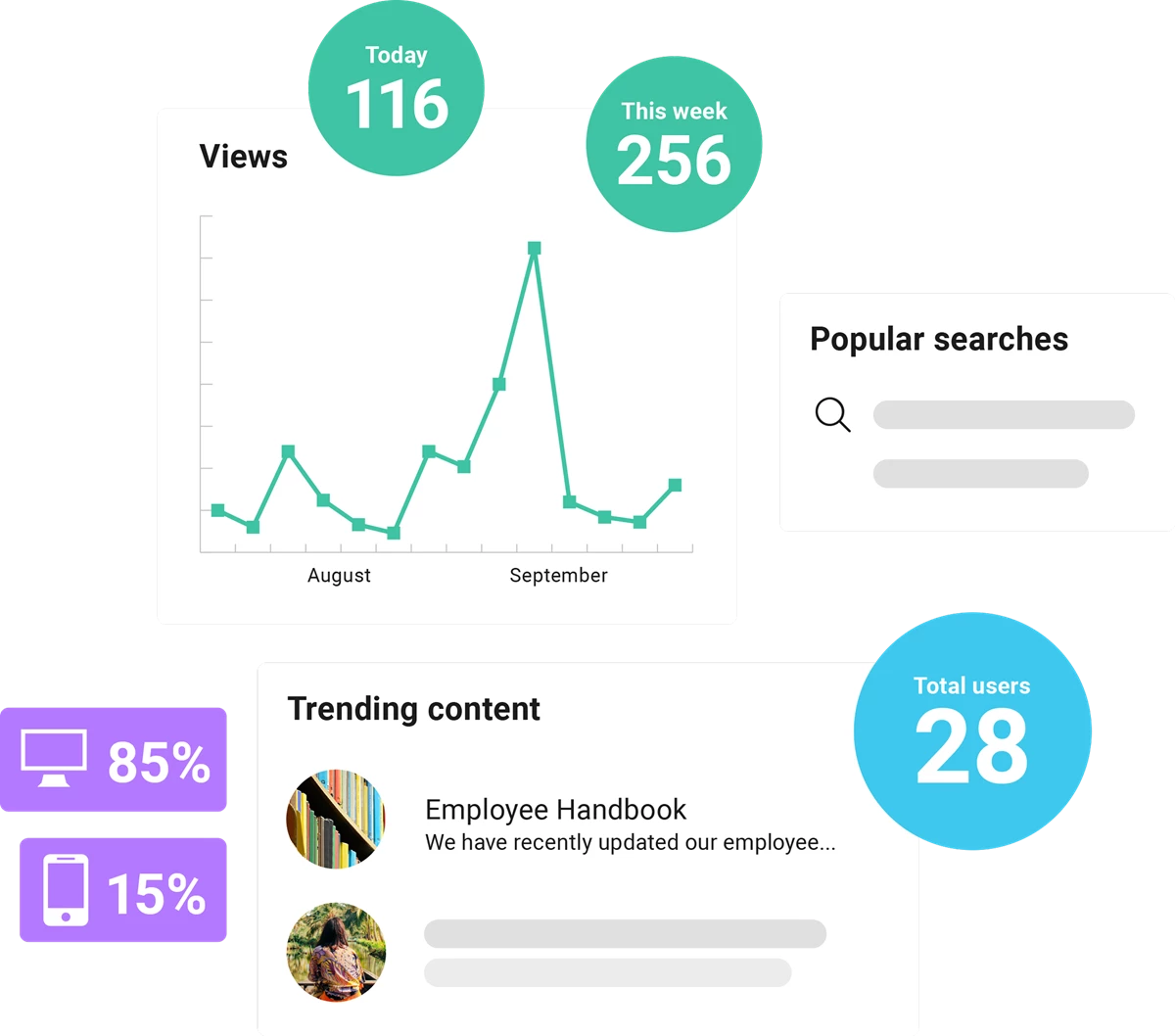Microsoft’s comprehensive stack of applications is used by businesses around the world to enhance communication, collaboration, and productivity. Built on Azure, Unily provides seamless access to the entire Office 365 suite (now renamed Microsoft 365), helping enterprises get the best out of their Microsoft investment. From accessing files in OneDrive and SharePoint, to sharing materials on Teams and collaborating in real-time on Word, Excel, or PowerPoint, a Microsoft 365 employee experience platform from Unily lets you do it all from one, unified digital workplace.
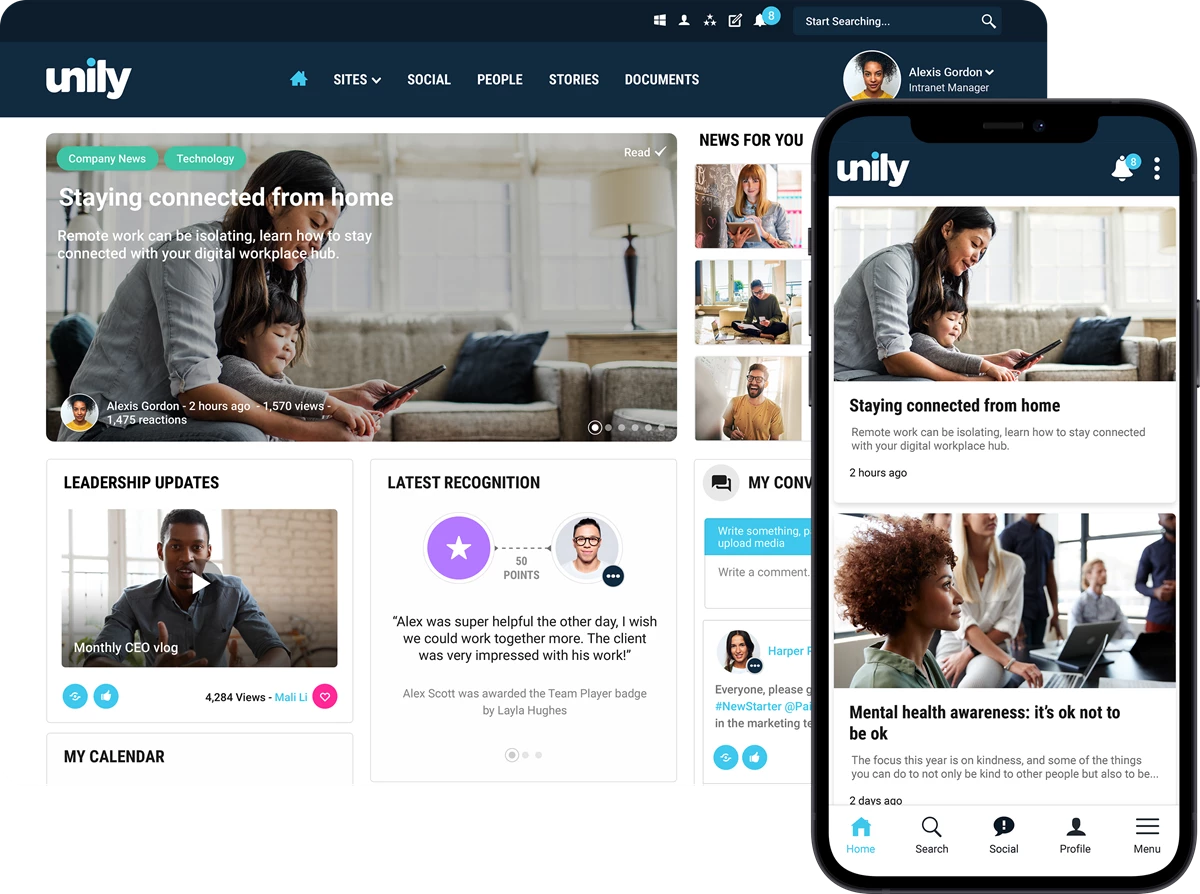








At Unily, we recognize the challenge many companies face in driving adoption of the Microsoft stack. Changing ingrained behaviors is hard, but a Unily employee experience platform can help. As a Microsoft Preferred Solution and Microsoft Gold Partner, Unily delivers seamless access to the Microsoft 365 suite directly from the intranet. This puts best-in-class enterprise tools at the fingertips of every employee, helping to change the way people work.
You might expect getting a fully-featured, beautiful and customized EXP takes a long time. Not with Unily. The architecture and technical delivery of the Unily Intranet-as-a-Service solution allows ultra-rapid customizations and deployments. While the exact time it takes will depend on how many integrations and customizations you need, we have achieved Unily deployments from agreement to live deployment in six weeks. With Unily, needing your Microsoft 365 intranet fast doesn’t mean having to compromise on quality.
Integrate every Microsoft 365 tool into a single digital experience so that users don't have to spend time switching between applications. Integrate your SharePoint docs for easy access, distribute internal comms through Teams channels, see your Outlook calendar in Unily, and take full advantage of Viva Engage social experiences all in one place.
Unily is the Intranet as a Service product that brings Microsoft 365 (formally Office 365) tools together into a single experience. Users don’t need to know they’re using multiple products to collaborate and communicate. Employees work within a single unified space, so they no-longer feel they are swapping between applications – they just get on and do what they need to do.

With Entra ID; build, run, and manage applications across multiple clouds, on-premises, and at the edge, with all the tools and frameworks of your choice.
Search for and surface OneDrive documents directly within Unily, making document management and collaboration seamless and simple.
Never miss a beat with access to your Outlook emails directly from Unily, keeping your key comms channels front and center.
Bring Teams channels into your intranet, connect team members, and share content directly from Unily, helping users get the most from Teams in a single platform.
Stay on top of your working day with integrated access to your Microsoft Calendar, including the ability to accept invites at the click of a button.
Stay connected and interact with key social channels all within Unily, with commenting and sharing across your channels powered by Viva Engage.
Access SharePoint sites through the customizable Workspaces menu. Search for and access documents from within Unily with a unified search experience.

Context is king. Place Power BI reports into the wider context of your business and provide a central location to share deep insight with the right people.
A good intranet never stands still. With Unily, your subscription comes complete with a holistic success program that’s been tried and tested by the world’s leading enterprises. From Onboarding, to Customer Success and Support, right the way through to our community portal, Universe – you’re never alone when it comes to bringing your vision to life.
Install new plug-and-play features to your Microsoft 365 intranet platform faster than ever. Select from a searchable library of pre-configured features to create sophisticated digital experiences without lengthy development times. Bypass the release cycles associated with other SaaS products and respond to new challenges fast.
Unily doesn’t just unlock the power of the 365 suite; it helps you unite all your apps and tools into one seamless digital experience. Search across your businesses tools & apps, surface documents and pages, and pull-in sites to create a curated experience that cuts through the chaos.
You can’t improve what you can’t measure. Discover the power of rich platform analytics to transform your understanding of what employees need to stay engaged. Benchmark your performance against other organizations of similar size, industry, or location.
Microsoft offers many tools and applications that can be used in unison with, or adjacent to, an intranet, but it does not offer an intranet itself. Microsoft intranet software likely refers to Microsoft SharePoint - an application that allows its users to create an intranet site of their own. Essentially, it equips users with a tool to build a Microsoft intranet platform as opposed to an independent intranet.
There are many independent intranets available for enterprises. Unily is one such intranet that affords seamless access to Microsoft 365. It acts as an independent Microsoft intranet solution, letting employees access files from OneDrive, or collaborate in real-time with colleagues on PowerPoint and Word.
Microsoft SharePoint can be useful when building an intranet solution. It can be used by organizations that wish to create their own intranet sites and also operates as a document management platform. SharePoint also facilitates internal communication, document sharing, and collaboration among employees.
However, it is not a complete intranet solution, as it is often unable to improve employee engagement. SharePoint is first and foremost a document management and storage system. An independent intranet like Unily can build on everything that SharePoint offers, while also providing a central hub where employees can connect.
No, Microsoft 365 is not an intranet. However, it does offer components and tools that can be beneficial when creating one. Instead, Microsoft 356 is a suite of productivity software that includes:
Unily’s intranet solution provides seamless integration with Microsoft 365, allowing employees access to every tool available from one central hub. This means there is no time wasted switching between apps. With integrations to SharePoint, documents can be accessed just as easily.
The difference between Microsoft 365 and Office 365 lies in their naming and terminology. Although the suite of productivity tools is essentially the same, Microsoft 365 is the newer branding, encompassing all the functionalities of Office 365. Therefore, both options offer applications like SharePoint Online, which enable users to build and host intranet sites.
The shift from Office 365 to Microsoft 365 signifies a broader vision for the suite, expanding its scope beyond traditional office applications. Since they are the same thing, both Microsoft 365 and Office 365 are invaluable in the creation of an intranet solution. Enterprise intranets like Unily integrate with this software, helping organizations get the most out of their investment in Microsoft.
Office 365 is a name used to refer to an older version of Microsoft 365. It features some applications that are useful when creating an intranet. Microsoft SharePoint, part of the Microsoft 365 suite, is one such tool. Users can customize the layout, design, and branding of their intranet. They can also organize content, enable collaboration features, and configure security settings.
Independent intranets like Unily can be used to create a single hub that encompasses everything. These solutions create a type of Office 365 intranet that allows users to switch effortlessly between every application.
SharePoint can be easily integrated with Unily to create a Microsoft Office 365 intranet solution. Unily picks and chooses the best parts of SharePoint to create an intuitive and easy-to-navigate user experience that promotes employee engagement. Employees can search through their SharePoint documents and libraries with ease.
However, while Unily can integrate with Microsoft 365, and by extension SharePoint, it is completely independent. This means it can integrate with certain other systems that enterprises may already have in use.
The platform trusted by the largest workforces to deliver world-class employee experience.
Hexion are pioneers of a higher chemistry. A chemistry designed to address the most pressing issues of our time. Hexion's new intranet sought to draw higher productivity and engagement from their 4,000 head office and frontline associates spread throughout the world.
In 2014, Pitney Bowes began to re-imagine its business and a big part of that was a complete re-brand. To keep employees informed during this period of transition, it needed a new intranet to engage employees – fast.
Kerzner International, a leading developer and operator of luxury resorts and private homes, harnesses the power of Unily to enable an extensive frontline workforce to deliver Amazing Experiences and Everlasting Memories™ for guests across the globe. Dive deep into the innovative ways this iconic organization connects colleagues with its vision and each other.