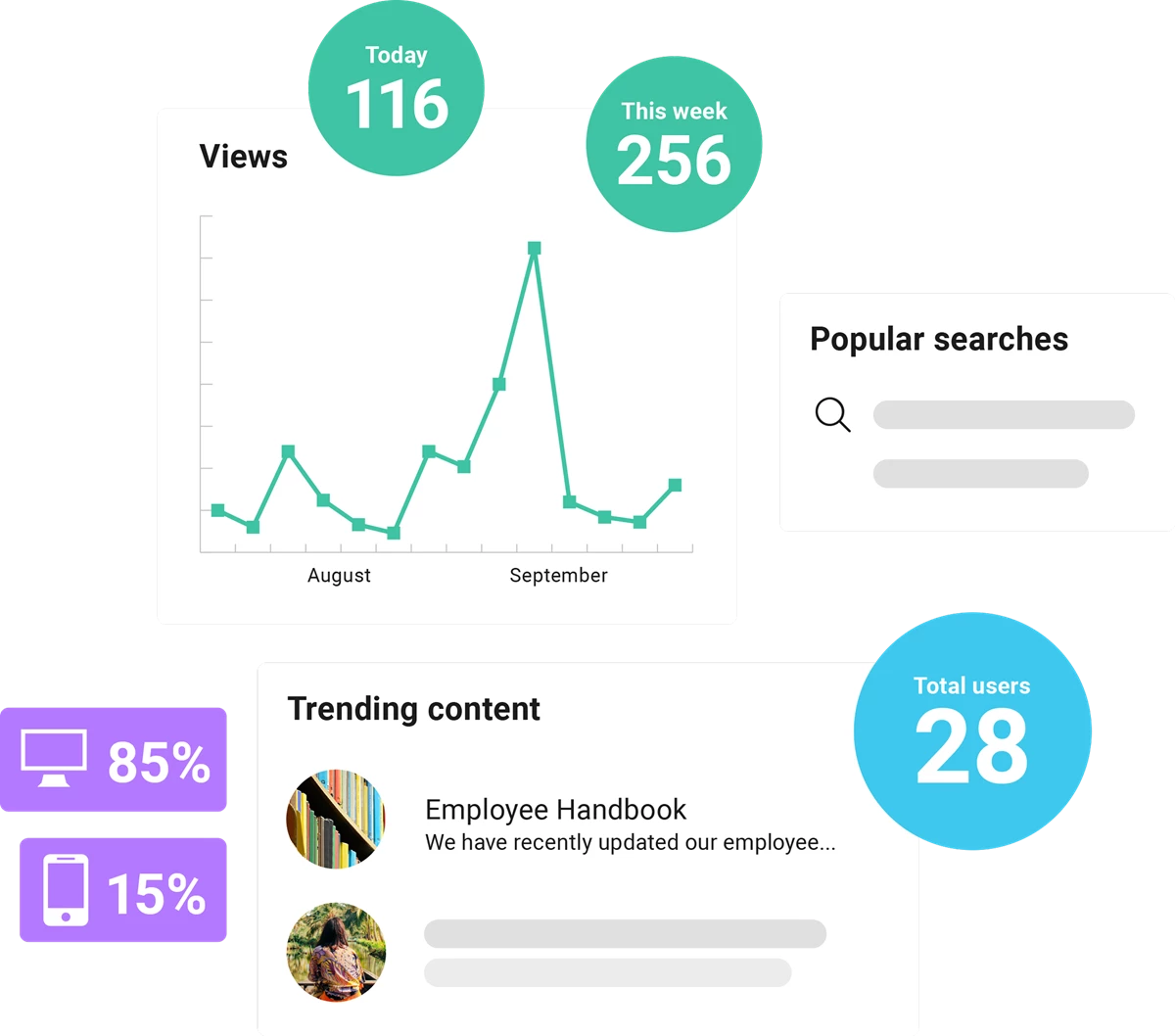Struggling with SharePoint intranet adoption? You’re not alone. Maximize your SharePoint investment with an employee experience platform (EXP) built to engage employees, transform internal communications, and unite your applications. Take your SharePoint intranet to the next level with a built-for-purpose platform that fills all the gaps.

"We find the Unily tool really good for us because of the ability to easily integrate, particularly around our SharePoint applications. We can also integrate with our other existing tools, like ones we use for expenses, or for timesheet approval, etc."
"It is the first time we've had the entire intranet actually on mobile, not just a subset of it, and it's well organized so you don't get lost and you can actually find what you need. I've worked on intranets off and on for a long time and I've never seen a mobile experience this strong before."

"Unily fit our vision and met our strict security protocols on the backend. We’re very excited to be working with Unily to design an intranet that will enable our employees to feel more connected."
Unily is a comprehensive employee platform that integrates seamlessly with SharePoint. We're the most trusted solution because of transparent costs, enterprise-grade security, and unrivalled strategic expertise and support available 24/7. Our enterprise customers and the most noteworthy analysts have named us the only triple Leader.
No Microsoft licenses, or multiple-tenants? No problem, unite all your people on one platform, whether they have a Microsoft license or not. Build a digital fabric of work that connects and empowers workers, no matter where they are.
SharePoint sites weren't built to engage employees, but Unily is. Instead of fighting with SharePoint online, discover the power of a built-for-purpose employee experience platform to bring consumer-grade experiences to your people.
Empower your people with access anywhere, anytime. Unily’s award-winning employee app puts the power of a SharePoint intranet into the pocket of every employee. With native Android and iOS apps your people can trust.
Is time of the essence? Unily’s out-of-the-box platform can be up and running in as few as eight weeks. Our cloud-based intranet solution does away with costly on-prem or hybrid infrastructure overheads and provides hand-held support with everything from implementation to maintenance, disaster recovery, and vulnerability testing.
Unily doesn’t just unlock the power of modern SharePoint intranets; it helps you unite all your apps and tools into one seamless digital experience. Search across SharePoint, surface documents and pages, and pull-in sites to create a curated experience that cuts through the chaos.
You can’t improve what you can’t measure. Discover the power of rich platform analytics to transform your understanding of what employees need to stay engaged. Benchmark your performance against other organizations of similar size, industry, or location.
A SharePoint intranet offers basic intranet functionality. It’s great at document management and supports productive collaboration, but many enterprises struggle with adoption. Cumbersome UX, complex maintenance, costly additional licenses, sub-par mobile experiences, and underwhelming analytics capabilities leave many enterprises needing more than SharePoint can offer.
SharePoint wasn’t built to engage employees. It can be customized with the help of internal or external experts, but this comes at a cost. Built-for-purpose intranets and employee experience platforms are designed to unlock the power of SharePoint with powerful features that fill in the gaps. Employee experience platforms come with a rich suite of features designed to help you drive and measure employee engagement in a way that SharePoint can’t.
No, your intranet shouldn’t replace SharePoint; it should unlock its potential. An intranet project that integrates with SharePoint gives you the power to build curated, frictionless experiences that engage your employees just like their favorite consumer apps. While still allowing your SharePoint power users and teams to keep using the features that enable them to best do their jobs.
Unily's SharePoint solution works to bring your employees the information they need in the digital experience they deserve. Unily curates the best of SharePoint in a user experience that’s intuitive to navigate and engaging to use. Users can search functions across SharePoint libraries, surface documents, and access sites within a consumer-grade platform that’s designed from the ground up to drive engagement. Whilst Unily integrates seamlessly with your M365 infrastructure, it’s not dependent on it, and can integrate with other systems instead of or in addition to.